Load the Android Standard Client
To load the Android version of the standard Digitise Apps Client, tap on the Digitise Apps icon, ![]() , on your device's Home screen or Apps list.
, on your device's Home screen or Apps list.
The first time you load a Digitise Apps Client, it will check the display size and then may ask you for permission to access various hardware and software components of the device, such as the camera (to take photos and videos), calender, file store and photo gallery. If you want to grant permission to the Client to use a component, click Allow when asked, otherwise click Deny. This will only happen the first time you load the Client, but you can change permissions later, if you want to, within the devices Settings, e.g. under Settings → Privacy → Permission manager.
If the Client has been configured to require the user to log in using Digitise Apps credentials or Windows Active Directory Authentication the following Login screen will be displayed and you will need to log in:
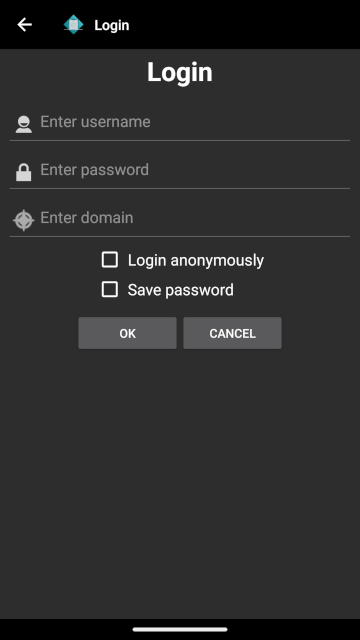
If your Client has been configured to login using Google OAuth rather than using Digitise Apps credentials or Windows Active Directory Authentication, the Client will attempt to connect to Google to authenticate the user instead and, if successful, the Google login screens will be displayed.
If the login screen shown above is displayed, you will need to log in or cancel. The user login determines which Digitise apps will be available to the user. If you only want to view or edit the Client configuration and don't intend to download or use any Digitise apps, you can cancel the login, which should still allow you to access the configuration settings.
If you want to log in, you will need to obtain the login credentials from your Digitise Apps Administrator, if you don't already have them.
To log in anonymously, simply select the Login anonymously check box.
If you are given just a username and password, enter these in the appropriate boxes on the screen. If there is a value in the Domain field, you will need to delete this. Note that if you are unable to delete this field, this means that the Client has been configured to only allow Windows authentication and you cannot log in as a Digitise Apps User. If the Domain field is missing, this means that the developers have removed it because it isn't required for you to login.
To log in using Windows authentication you will need a domain, username and password. You can enter the domain name in the Domain field or include it with your username in the Username field in the standard format:
<domainname>\<username>
Including the domain name in the Username field will overwrite any domain name specified in the Domain field. If you cannot delete an existing value from the Domain field, you cannot include the domain in the Username field and attempting to do so will display an error message.
By default, values you enter in the Username field and, if shown, the Domain field are automatically saved and filled in the next time the Login screen is displayed. When building a pre-configured version of the Digitise Apps Client, you can turn off username saving within the build request options, if required.
If the Save password option is displayed, you can instruct the Client to remember your password as well and automatically fill in the password field the next time you log in. To save your password, select the Save password option. The password entered will be stored in an encrypted database on the device. If the option is missing, the Client has had the Save password option pre-set and locked to prevent users from saving their passwords and you cannot change the setting within the Client.
The saved values are only used to fill in the Login fields, the user will still have to tap OK to log in.
If you log in anonymously after logging in as a Digitise Apps User or Domain User, the next time the Login screen displays, the credentials fields will be blank.
When you have entered your credentials, tap OK.
The Applications page will appear. If this is the first time you have run the Digitise Apps Client, the Application page will look like this:
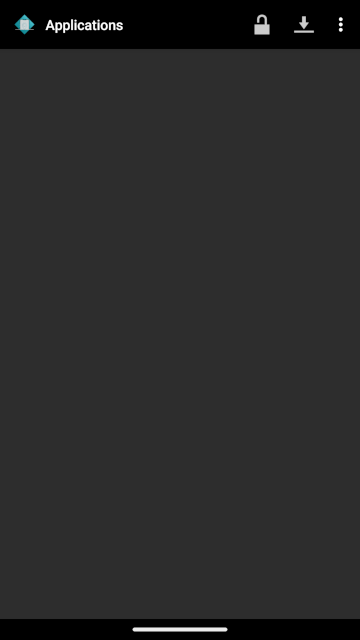
 /
/  Login/Logout button
Login/Logout button
Log in to/log out from the App Server.
 Downloads button
Downloads button
Display the Downloads page to check for new apps and updates.
 Menu button
Menu button
Check for new apps and updates and access settings and about screens.
Before you can download your Digitise apps to the device, you will need to configure the Client to point to your App Server, if it hasn't already been configured.
If one or more apps have already been published to the App Server, once you have configured your App Server address you can tap the Downloads button,  , to move to the Downloads page to download a list of available apps. Note that if you have restricted access within App Manager to any of your apps only those which have been assigned to the current user/device will be available to download.
, to move to the Downloads page to download a list of available apps. Note that if you have restricted access within App Manager to any of your apps only those which have been assigned to the current user/device will be available to download.
If you have already downloaded apps to this device, when you load the client the Applications page will be displayed showing the apps available to you, for example:
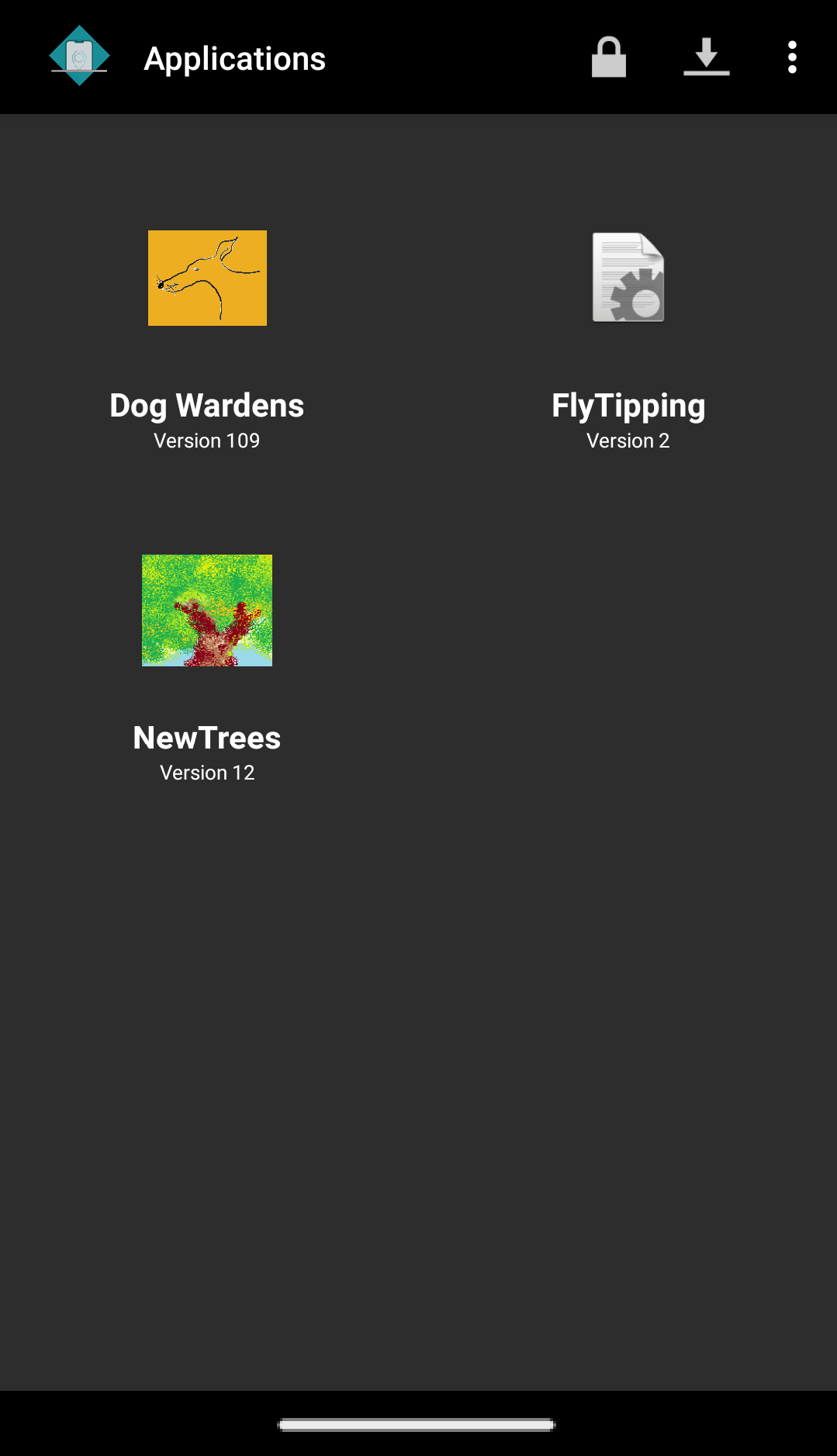
When developing your apps, you can provide an image for the app's icon to be displayed on the Home page, as is the case here with the Dog Wardens and New Trees apps. If no icon is provided, a default icon will be used, as shown here for the Fly Tipping app.
If the Digitise Apps Client is configured to check for updates on start-up, when you load the Digitise Apps Client, it will automatically check the App Server to see whether there are any updates or new apps available to you. This option can be configured when building a pre-configured Client and can be set to read-only in which case it cannot be changed within the Client. If the option hasn't been pre-configured or hasn't been set to read-only, you can enable or disable the option within the Client's Settings.